How to access and use General Settings
To access the general settings of your account, follow these steps:
- Click on your name in the upper-right corner of the screen.
- In the dropdown menu, select the “Account Settings” option.
- You will be automatically redirected to the General Settings page.
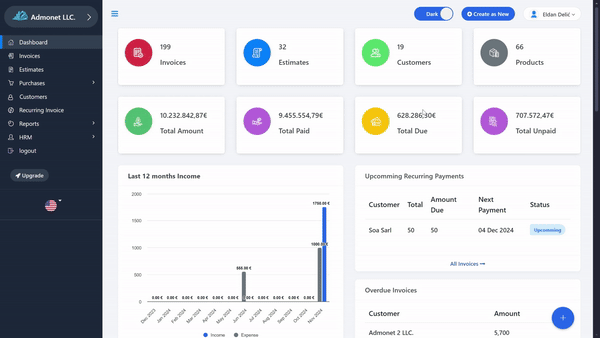
On this page, you can enter or update the following information:
- Name: This name will be displayed as the user name of your account.
- Email: This is the main email address of your account. You can change it here.
- Country: This is the primary country of your account, which you can change.
- City: Same description as for the country – you can update the city here.
- Postal Code: Similar to changing the country – update your postal code.
- Address: Enter or update your physical address.
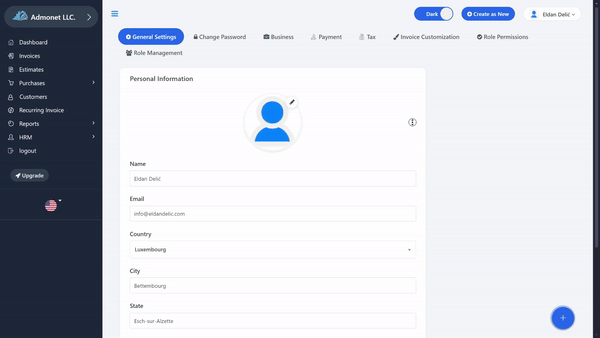
Note: This information pertains to you as the account owner. All entered information is private and confidential – it is only accessible to you as the account owner and to us as the application owner. This data is not shared with third parties.
For any additional questions, feel free to contact us via email at info@adbooks.co.
