To add a new user account for your employees, follow these steps:
- Click on your name in the upper-right corner of the screen.
- Select “Account Settings”.
- Click on “Role Managment”.
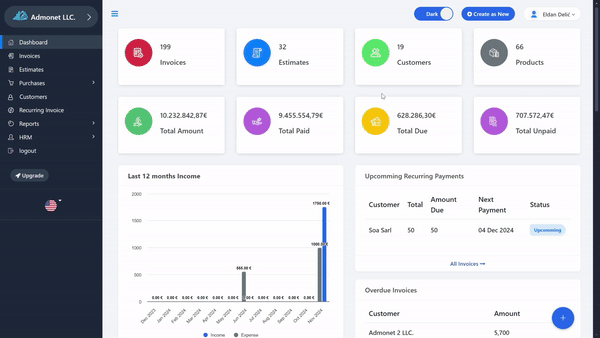
Direct access: If you are already logged in, click on this link for quicker access to the page: https://app.adbooks.co/admin/role_management.
Adding a new user
- Click on “Add New User”.
- Enter the basic information:
- First and last name of the user.
- Email address (will be used for login).
- Choose the user’s position (e.g., business partner, accountant, salesperson, assistant).
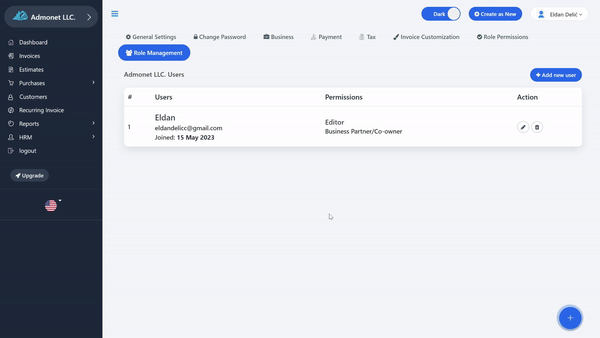
Setting User Roles
Be careful when assigning roles to a user:
- Admin: Provides full control over the account (not recommended due to potential misuse).
- Editor: Can edit files based on permissions. Ideal for assistants who create invoices and quotes.
- Viewer: Can only view documents, with no editing permissions. The safest option for giving employees access without allowing them to make changes.
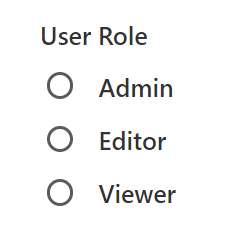
Save Changes #
After entering all the details, click on “Save”. The user will receive an invitation to log in to the entered email address.
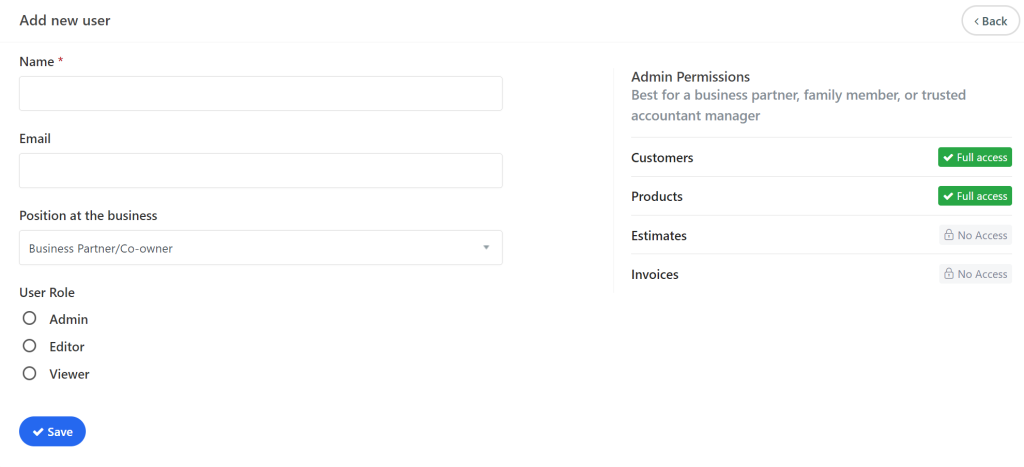
Editing and Deleting Users
- To edit an existing user, click on the pencil icon next to the user’s name.
- To delete a user, click on the trash can icon.
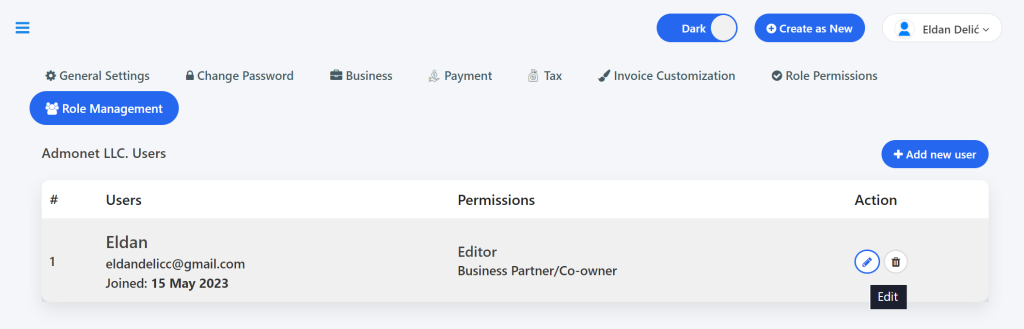
For more information about the “Role Permissions” page and editing the listed roles, you can visit this page: https://help.adbooks.co/knowledge-base/how-to-edit-permissions-for-accounts-created-for-employees/
For any additional questions, feel free to contact us via email at info@adbooks.co.
