To set up online payments, follow these steps:
- Click on your name in the top right corner of the screen.
- Select “Account Settings”.
- Click on the “Payment” option.
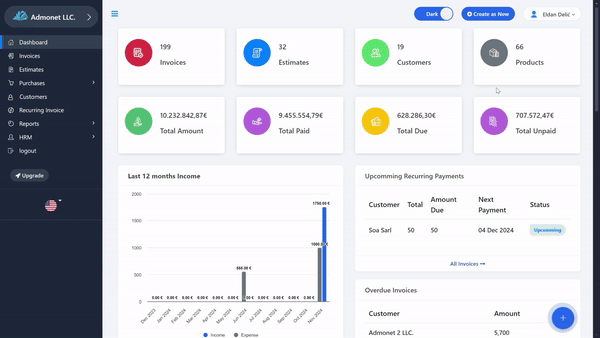
Quick Access: If you are already logged in to the AdBooks app, you can directly access this page via the following link: https://app.adbooks.co/admin/payment/user.
Setting Up Online Payment Methods
On this page, you can choose and set up various online payment methods, including:
- Paystack
- Razorpay
- Stripe Payment
- PayPal
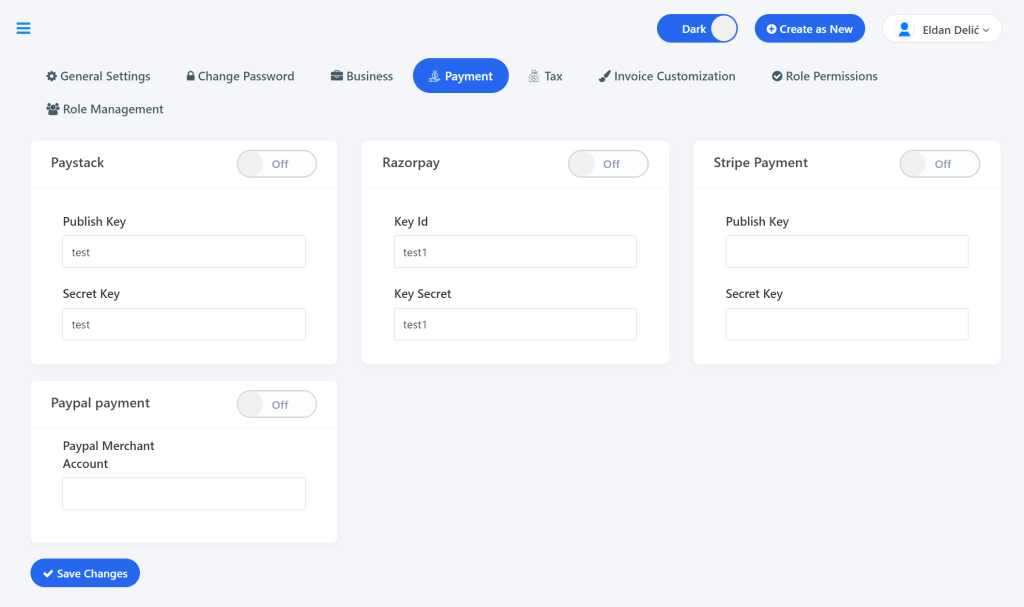
Follow the instructions on the page to link and configure your desired payment method to enable easy and secure payment reception from clients.
Important: Please note that you should not share this information with anyone for security reasons. Handle this information carefully when accessing and editing it.
For any additional questions, feel free to contact us via email at info@adbooks.co.
