To manage customers, you need to go to the Customers page.
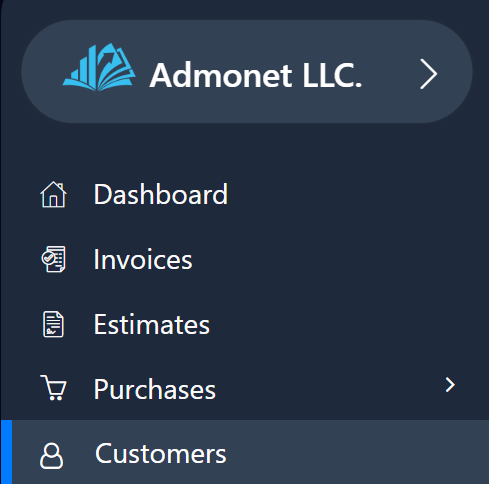
You can find this page by clicking on “Customers” in the left menu, or if you are already logged into the app, you can click here: https://app.adbooks.co/admin/customer and you will be automatically redirected to the Customers page.
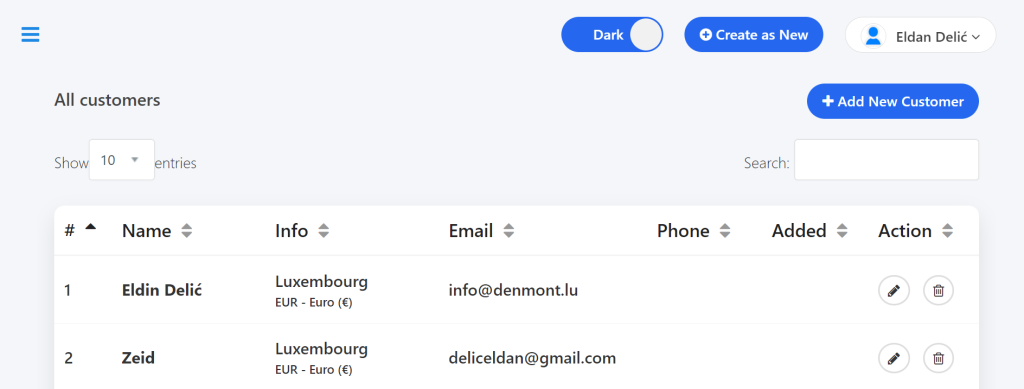
On this page, you can:
- View all customers/clients,
- Search for them,
- Add new ones,
- Edit them,
- Delete customers.
By clicking on “Add Customer”, you can add a new customer/client.
After clicking the “Add Customer” button, a special page with input fields will open for you to fill in:
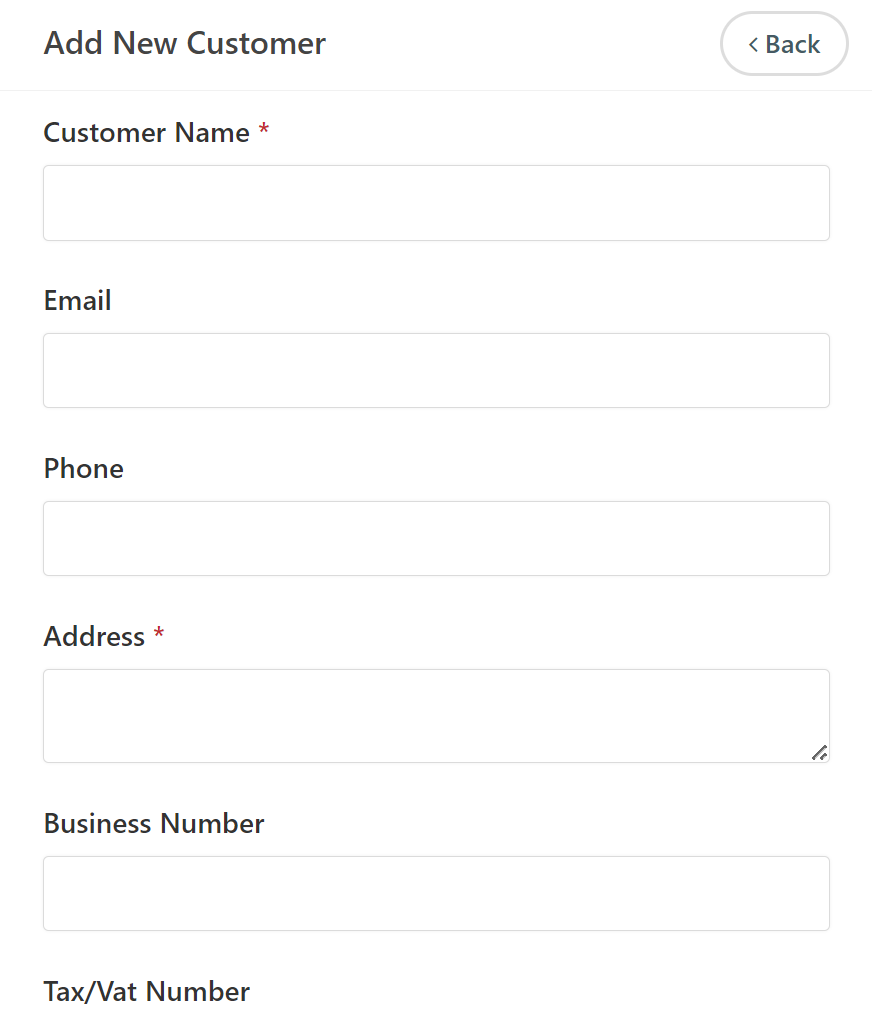
- Customer/Company Name *
- Phone
- Address *
- Business
- Number Tax/VAT
- Number
- Country – select the country.
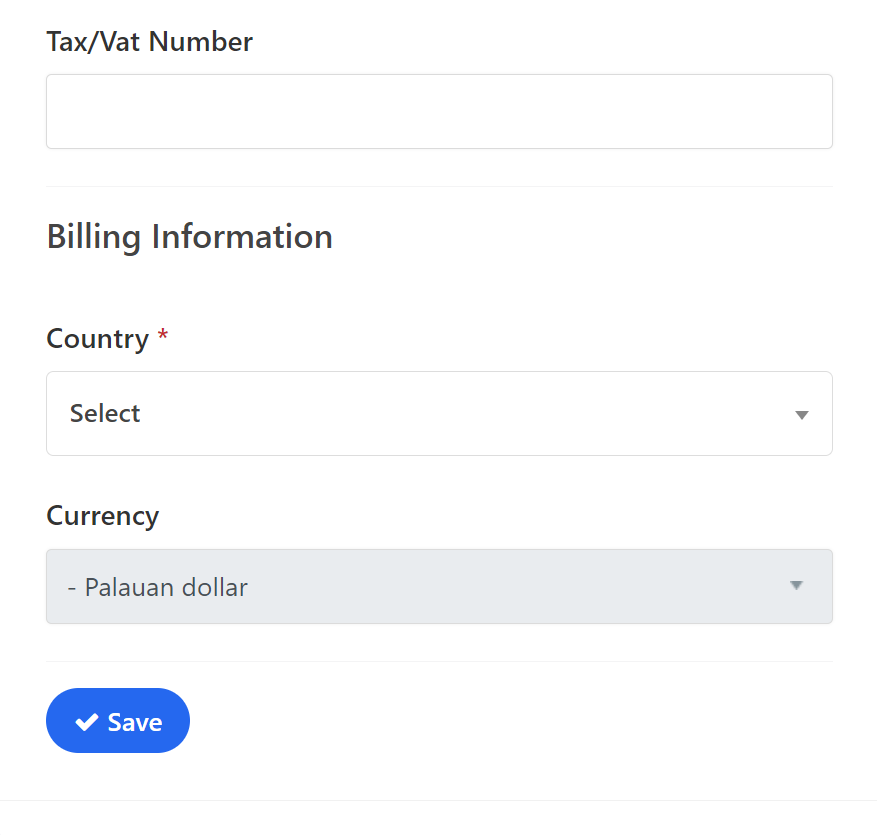
Note: The currency display on invoices/proformas depends on the customer’s/client’s country. For example, if the country is Belgium, the currency will automatically be EUR. The same applies to other countries.
After entering all the required information, click the “Save” button.
Congratulations, you have successfully saved/added a new customer/client.
Quick way to add a customer:
Click on the “Create” button in the top right corner, then click on “Add Customers.”
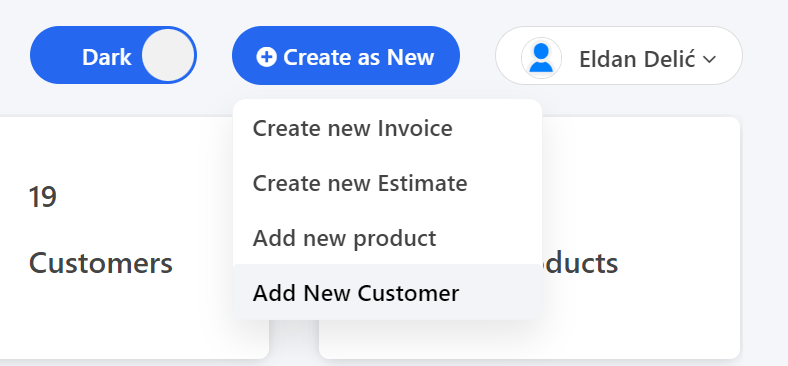
- Or, in the bottom right corner, click on the “+” symbol, then click on “Add Customer.”
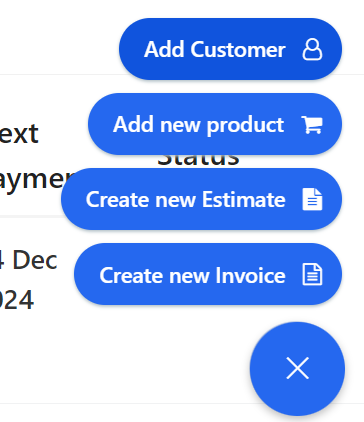
Video tutorial:
For any additional questions, feel free to contact us via email at info@adbooks.co.
