To manage business reports, you need to click on “Reports” in the left menu. The following options will appear:
- Profit and Loss
- Sales Tax Report
- Revenue by Customer
- Purchases from Suppliers
- General Reports
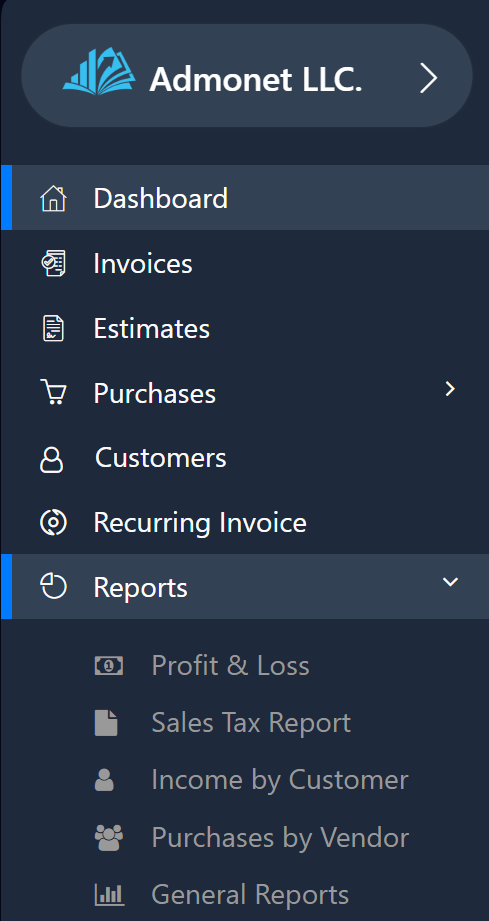
In this part of the application, you can track business statistics for the listed items.
Managing the “Profit and Loss” Report
Click on the “Profit and Loss” option to open the report page. If you’re already logged in, you can access it via this link: https://app.adbooks.co/admin/reports/profit_loss?end=2024-11-04&start=2024-01-01&report_type=1, which will automatically redirect you to the page.
On this page, you can choose between two types of reports:
- Paid and Unpaid (includes all invoices and bills)
- Paid (only paid invoices and bills)
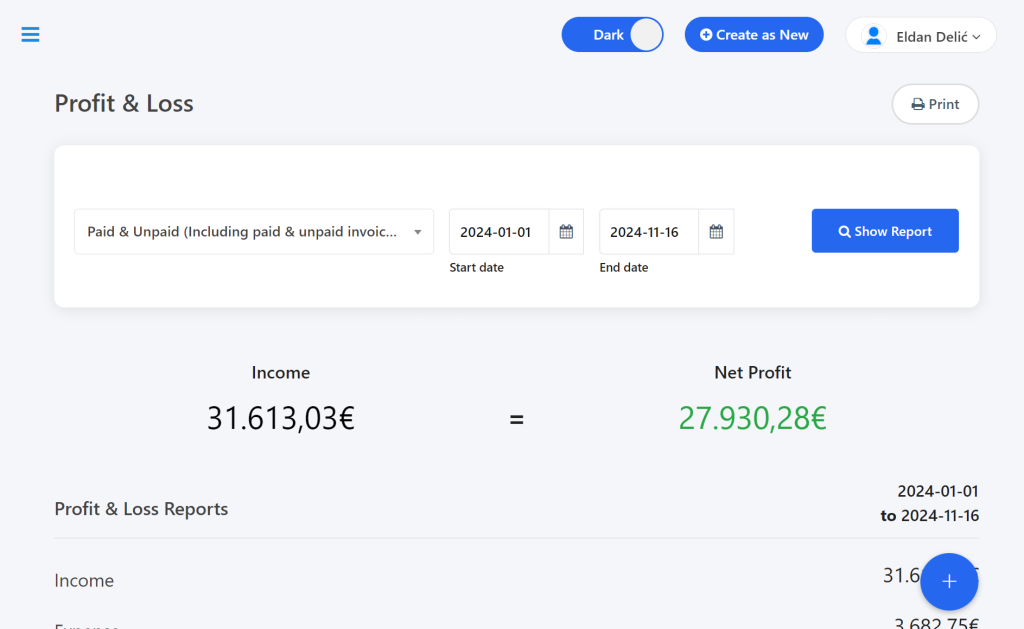
You can filter the reports by start and end date. After adjusting the filters, click on “Show Report” to display the report.
Managing the “Sales Tax Report”
To open the Sales Tax Report, click on the “Sales Tax Report” option. If you’re logged in, access it via this link: https://app.adbooks.co/admin/reports/sales_tax?end=2024-11-04&start=2024-01-01&report_type=1.
Here, you can review statistics for:
- Paid and Unpaid
- Paid
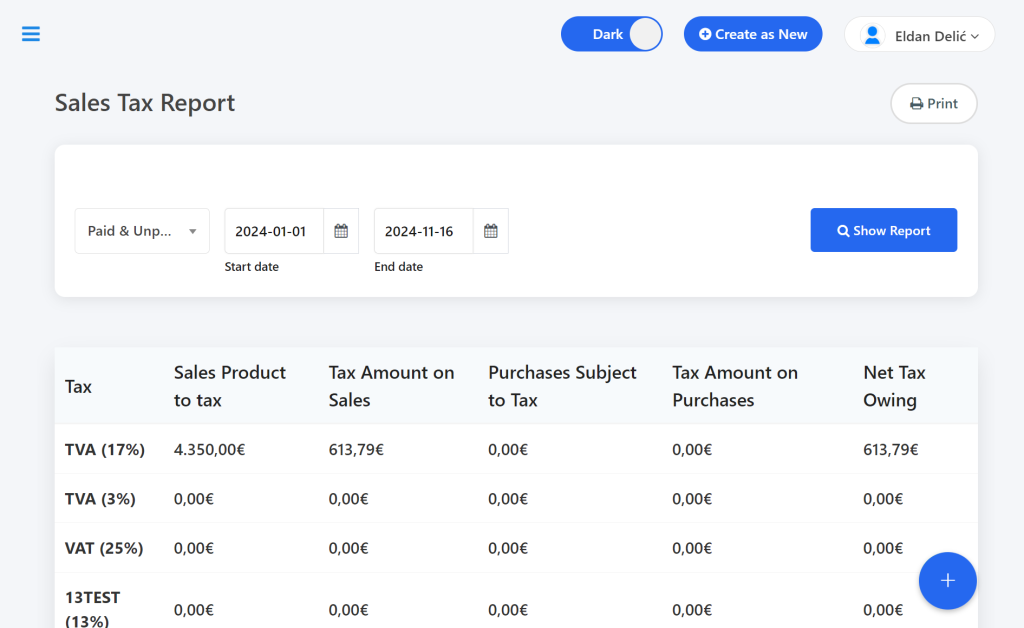
You can filter the reports by date. After adjusting the filters, click on “Show Report” to display the results.
Managing the “Revenue by Customer” Report
Click on the “Revenue by Customer” option to open the page. Access it directly via this link: https://app.adbooks.co/admin/reports/customers?end=2024-11-04&start=2024-01-01&report_type=1 if you’re already logged in.
By default, all customers and revenues will be displayed. You can filter by customer name and date. Click on “Show Report” after adjusting the filters.
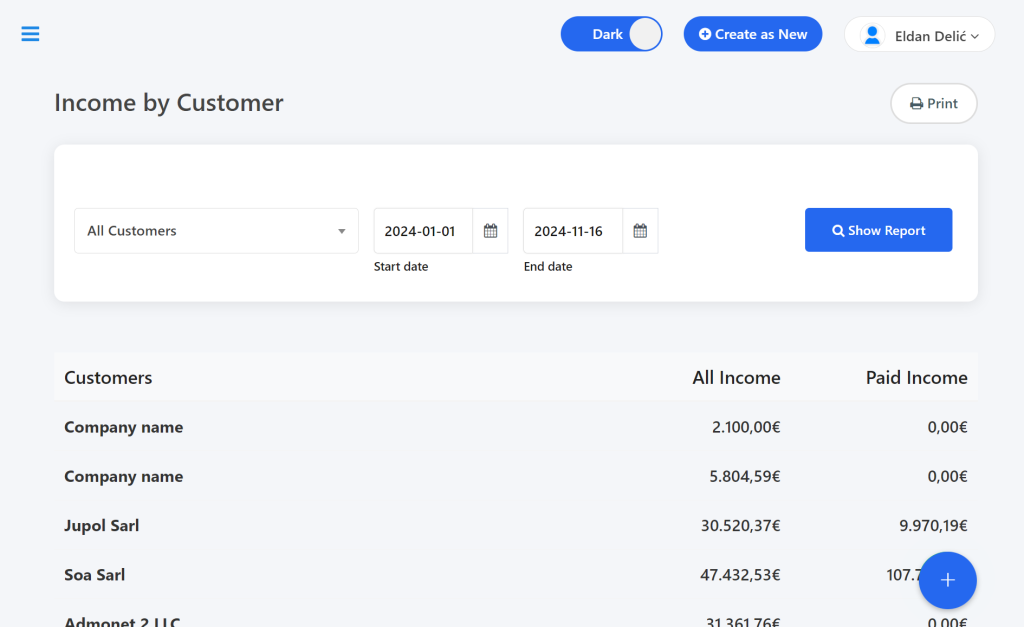
Managing the “Purchases from Suppliers” Report #
To view this report, click on “Purchases from Suppliers” or access it directly here: https://app.adbooks.co/admin/reports/vendors?end=2024-11-04&start=2024-01-01&report_type=1.
Filter the data by suppliers and dates, then click on “Show Report” to display the results.
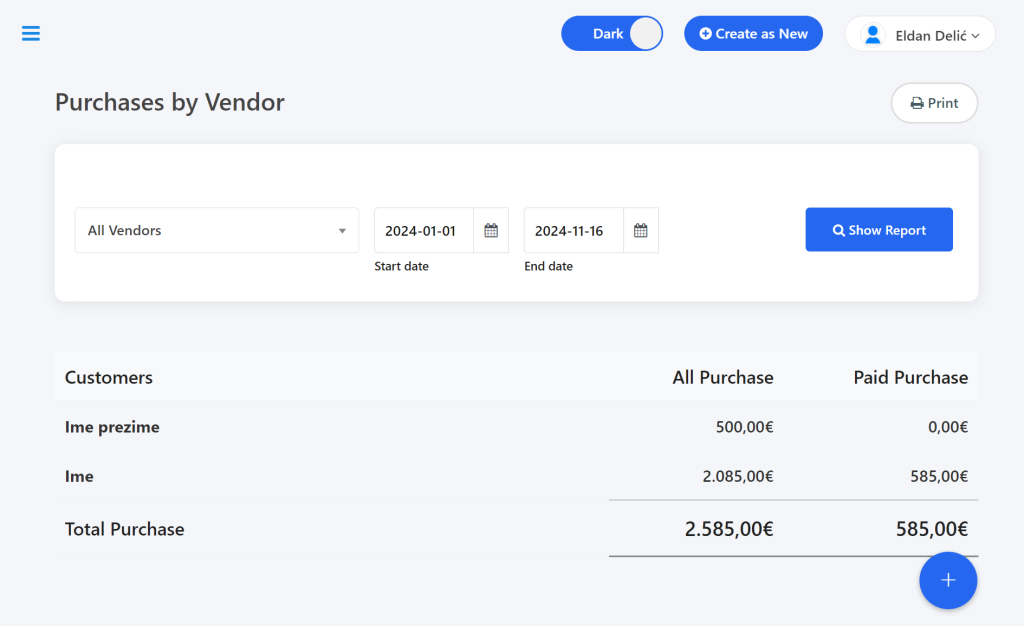
Managing “General Reports” #
Open the “General Reports” page or use this link for direct access: https://app.adbooks.co/admin/reports.
You can review invoices with or without tax and filter by status (all/paid/unpaid). After adjusting the filters, click on “Show Report” to display the results. Click on “Reset Filter” to revert to the default settings.
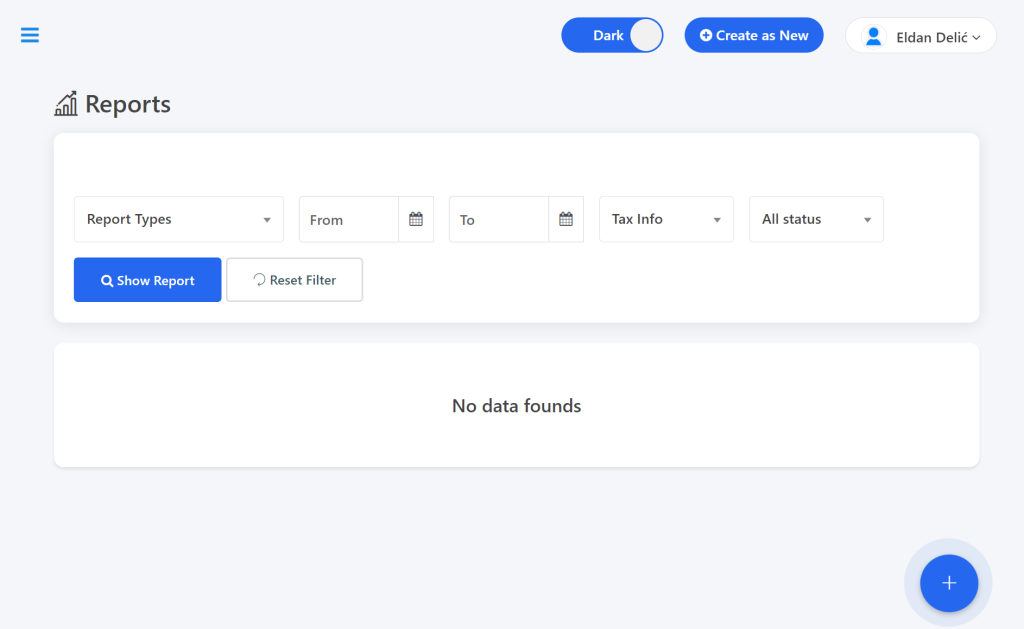
Follow these steps for efficient management of reports and statistics in your application.
For any additional questions, feel free to contact us via email at info@adbooks.co.
