To start earning with us, click on your name in the top right corner, then select the “Affiliate” option.
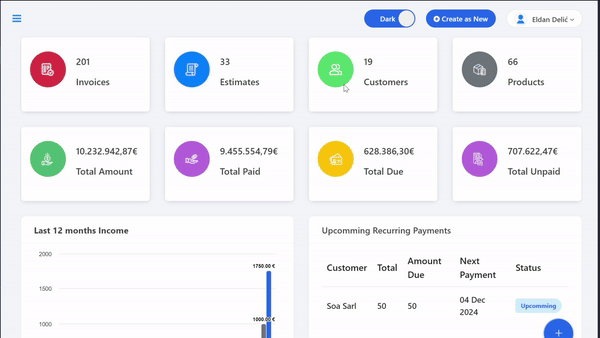
Clicking this button will redirect you to the “Affiliate” page, where you’ll find all the necessary information about earning with us. If you’re already logged into the app, you can directly access the page via this link: https://app.adbooks.co/admin/referral/user.
Affiliate Marketing System Details
On this page, you can find details about our unique affiliate marketing system:
- Number of Referrals: Displays the total number of sign-ups made through your unique referral link.
- Total Earnings: The amount spent by users who signed up via your referral link.
- Total Amount for Payout: The amount that is due to be paid to you, based on purchases made by the users you referred.
- Balance: Your current balance.
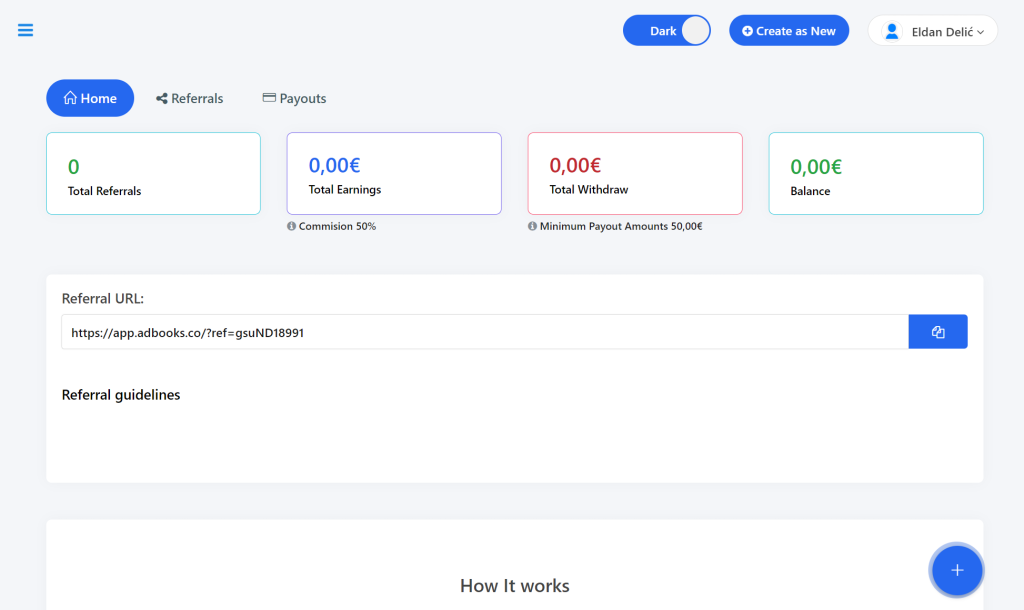
Your Unique Referral Link #
Your referral link is crucial as it is linked to your user account and allows you to track referrals. Copy this link and share it with those you want to recommend our app to.
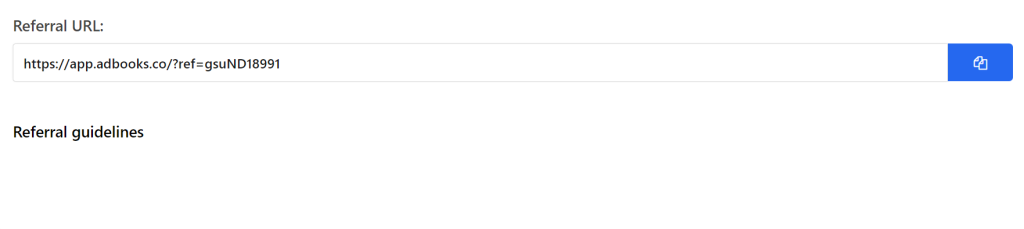
Referral Message Example:
“AdBooks is an amazing app I’ve been using for a long time – reliable, fast, and available on all devices. If you want to register, you can do so through my link: https://app.adbooks.co/?ref=gsuND18991. This way, we both benefit: you get access to a top-notch invoicing tool, and I earn a commission if you make a purchase.”
If you personally register a client using your referral link, their account will automatically be linked to your user account, meaning you’ll earn a commission on any purchases that user makes.
How Our Referral System Works:
- Send an Invitation
Share your referral link with friends and explain all the benefits of using the AdBooks app for invoicing and quotes. - Registration
Encourage them to register using your link. - Earn Commission
Earn a commission based on the first subscription payments made by users you refer.
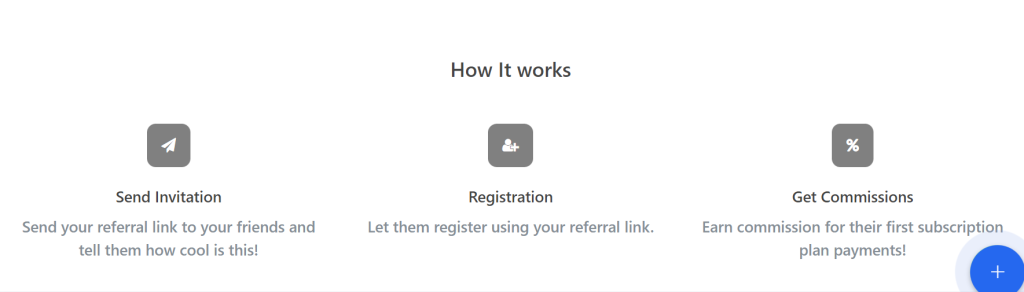
Additional Pages for Tracking Earnings
- Referrals Page:
Here, you can track information about all the users you’ve referred via your referral link who have made a purchase.
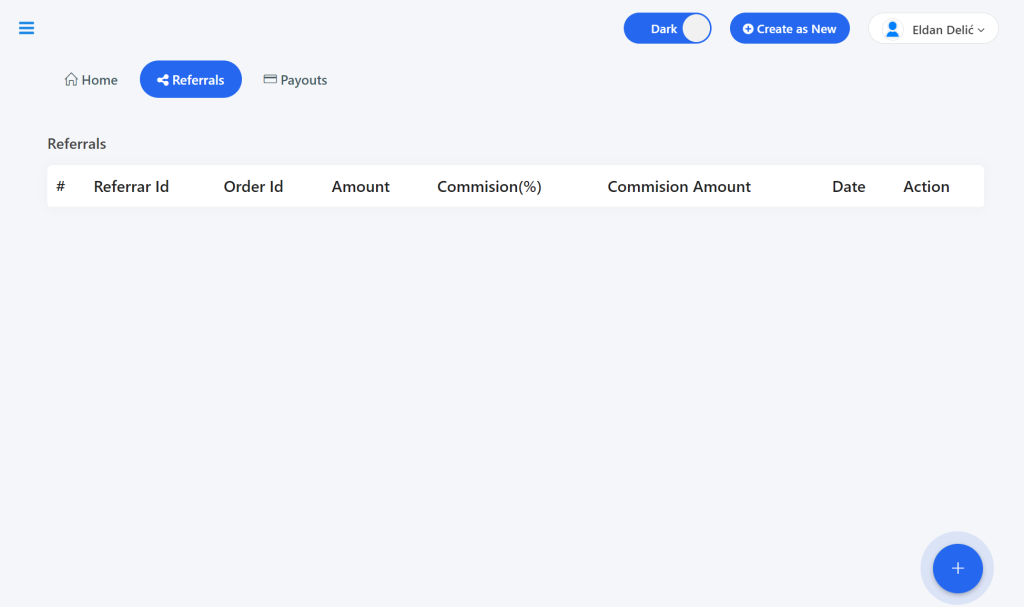
- Payouts Page:
- This page contains information about payouts to you, including the transaction ID, amount, payment method, status, date, and available actions.
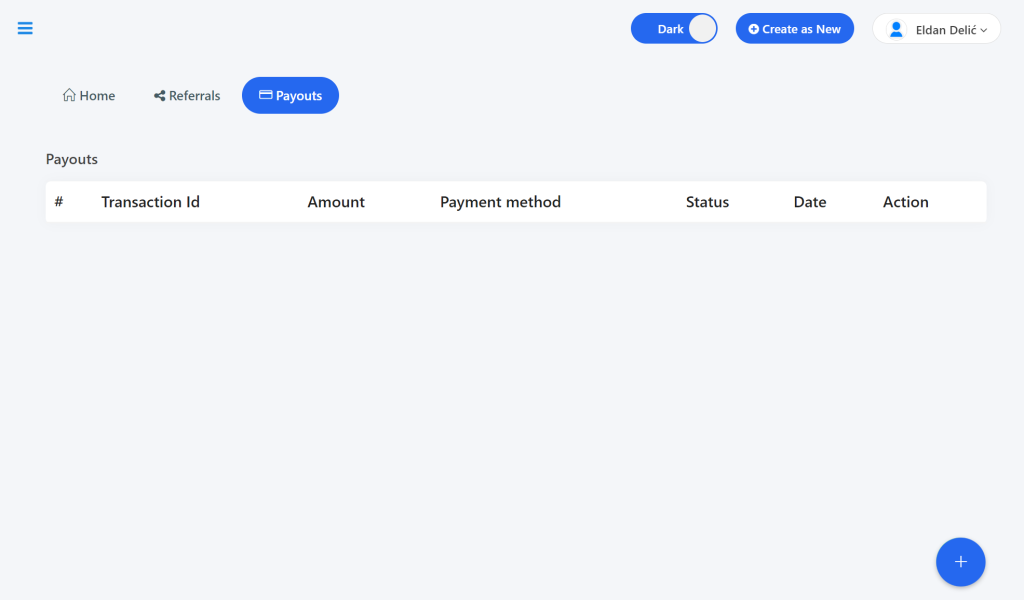
For any additional questions, feel free to contact us via email at info@adbooks.co.
