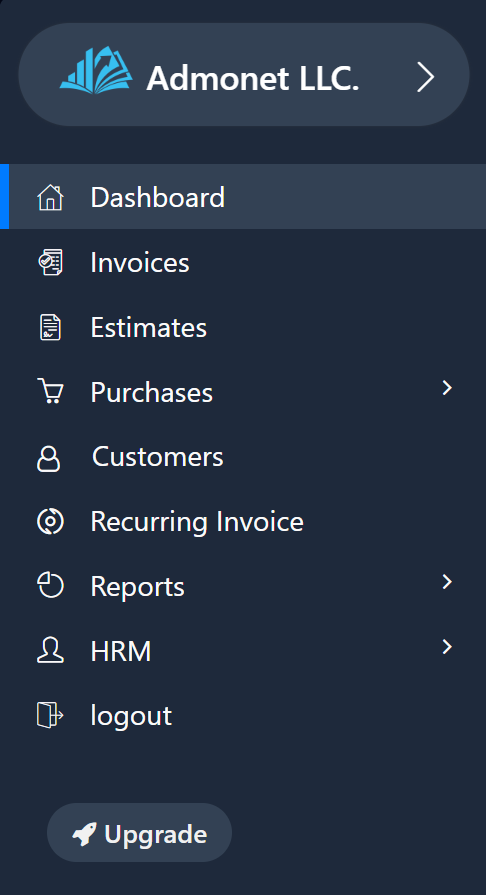
Another option is to click on your name in the top right corner, then select “Subscription Plans”.
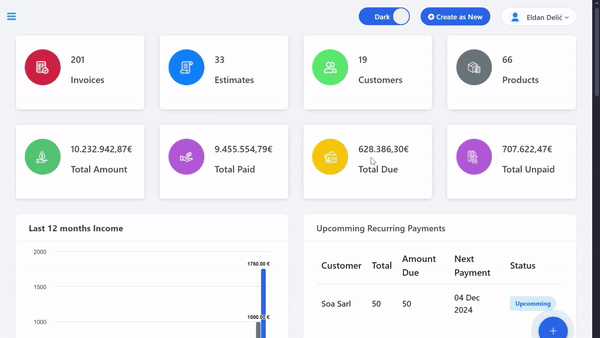
Clicking on the mentioned options will redirect you to the subscription management page within the app. If you’re already logged in, you can directly access it via this link: https://app.adbooks.co/admin/subscription.
Subscription Packages
AdBooks offers three subscription packages:
- PRO
- Growth
- Booster
A detailed overview of the benefits for each package can be found in the tables on the page. Payment can be made on a monthly or annual basis, with the annual subscription offering significant savings compared to the monthly plan.
Payment Methods #
- Payment via IBAN:
To make a payment via IBAN, you need to send an email to info@adbooks.co for further details. - Payment via Card:
After selecting your desired package, click on the “Upgrade” button, then click on “Yes, Continue”, and select Stripe as your payment method.Enter the following details:- Name on Card
- Card Number
- CVC
- Expiration Date
Example for card payment:
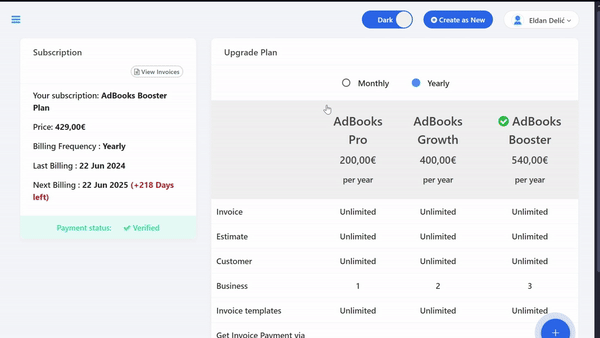
Stripe is the leading platform for online card payments, ensuring that all your payments through AdBooks are 100% secure, fast, and easy.
Invoices and Additional Information
An invoice is automatically generated for each payment. If you have any further questions, feel free to contact us – we are here to assist you.
Video tutorial:
If you need a package that is not available in the app or if you require additional features that you don’t see, please email us at info@adbooks.co.
This is everything you need to know about managing subscriptions.
