To change your password, follow these steps:
- Click on your name in the upper-right corner of the screen.
- Select “Change Password”.
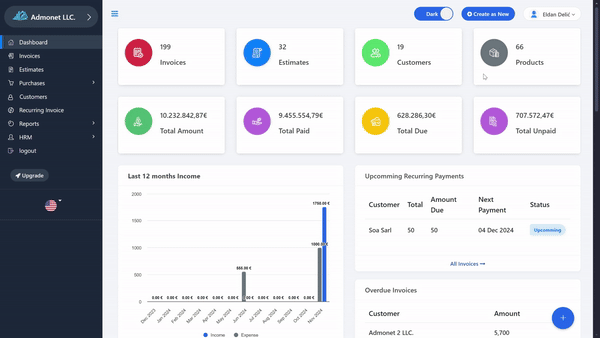
A form will open where you can enter your new password and confirm the change.
Faster method: If you want to skip all the steps mentioned, simply visit https://app.adbooks.co/admin/profile/change_password. If you are already logged into the application, this link will directly take you to the password change page.
For any additional questions, feel free to contact us via email at info@adbooks.co.
