To edit permissions for your employees’ accounts, follow these steps:
- Click on your name in the upper-right corner of the screen.
- Select “Account Settings”.
- Click on “Role Permissions”.

Quick Access: If you are already logged into your AdBooks user account, you can directly go to this page by clicking on this link: https://app.adbooks.co/admin/role_management/permissions.
Editing Permissions
On this page, you can edit permissions for different roles. For example, if you want your Editor (employee) to be able to edit customers, products, invoices, or proforma invoices:
- Check the blue box next to the options you want the user to view or edit.
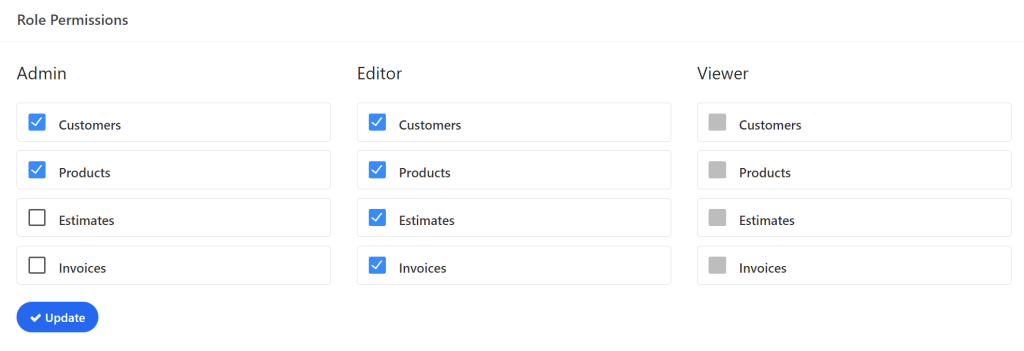
Important Notes #
Carefully choose who you grant access to and to what exactly, in order to prevent potential misuse. Always think about the consequences before assigning permissions.
Save Changes
After updating all necessary permissions, click on “Update”.
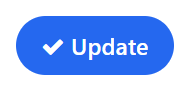
Congratulations, you have successfully updated the role permissions!
For any additional questions, feel free to contact us via email at info@adbooks.co.
